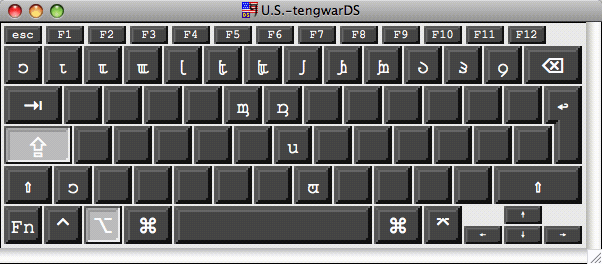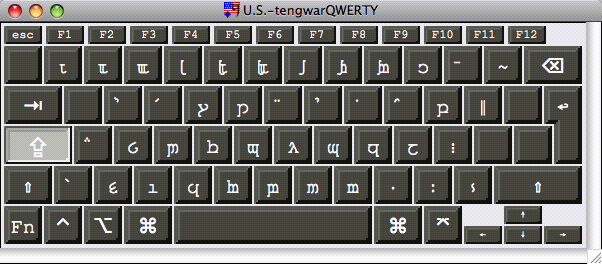
These keyboard layouts let you type tengwar characters in the Unicode Private Use Area, as defined in the ConsScript Unicode Registry. It will only produce sensible output if used with a tengwar font that includes these tengwar, for instance Måns Björkman’s Tengwar Eldamar, Johan Winge’s Tengwar Telcontar or Enrique Mombello’s Tengwar Elfica/Tengwar Beleriand.
Move the files U.S.-tengwarQWERTY.keylayout, U.S.-tengwarQWERTY.icns, U.S.-tengwarDS.keylayout and U.S.-tengwarDS.icns (you may have to rightclick it and choose Save link as... or something alike) to either one of the folders /Users/(your User name)/Library/Keyboard Layouts/ or /Library/Keyboard Layouts/ (to uninstall, just remove them from there). The ICNS files are not really necessary. They only produce a nice icon in the Input Menu. Log out and log in again (alternatively restart your computer). Now the keyboard layouts are installed, but you still have to activate them. Open the System Preferences, select International, then Input Sources (or Input Menu), find U.S.-tengwarDS and U.S.-tengwarQWERTY and check them. Now the keyboard layouts are activated and you can select either one from the Input Menu in the menu bar at the top right margin of the screen.
When capslock is not pressed, both keyboard layout behave identically to the normal U.S. keyboard of Mac OS X, hence the U.S.- portion of their names. They will only produce the Private Use Area tengwar when capslock is pressed.
For viewing the keyboard layouts on your own computer, the best solution I found is the free application Ukelele. After installing, you can use it to open the file U.S.-tengwarDS.keylayout. There will be a pointless warning about some missing output (not true). Click Don’t add and proceed. When you’ve opened the keyboard layout, you will need to select a font that contains the Private Usea Area tengwar from the Font menu. Up to Mac OS X 10.4, the systems Keyboard Viewer could be used much more elegantly to the same effect, but the option to choose a custom font has disappeared since, so the OS X Keyboard Viewer has become utterly useless for viewing Private Use Area mappings.
When capslock is pressed, then this keyboard layout behaves like Johan Winge’s Generic (language independent) Unicode Tengwar keyboard layout that is available at his Tengwar Telcontar Downloads in versions for Windows and Linux. That layout is roughly based on the QWERTY keyboard, hence the -tengwarQWERTY portion of its name.
With plain capslock, in addition to the characters of Johan Winge’s layout, the number keys will produce the tengwar numerals 0 – 9, and the `-key will produce the grave accent tehta (the exact position of that key varies). What you cannot see on this image is that the q-key will produce the Zero Width Joiner (U+200d):
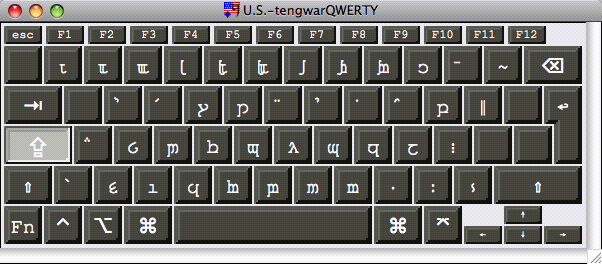
With capslock + shift, in addition to the characters of Johan Winge’s layout, the 3-key will produce the circle below tehta and the `-key is an alternative way of producing the open anna tengwa. What you cannot see on this image is that the q-key produces the Zero Width Non-Joiner (U+200c):
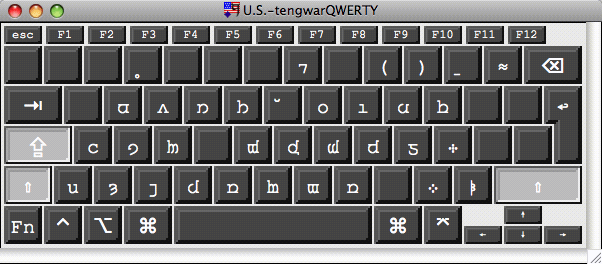
With capslock + option, in addition to the characters of Johan Winge’s layout, the keys for 0, 1 and 2 will produce the tengwar numerals for 10, 11 and 12:
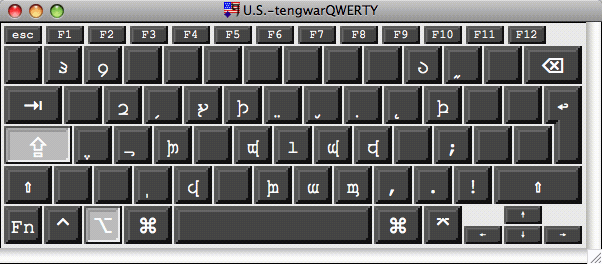
With capslock + option + shift, in addition to the characters of Johan Winge’s layout, the w-key will produce the form of vilya from DTS 71 and the x-key provides an alternative way of producing the ligating short carrier:
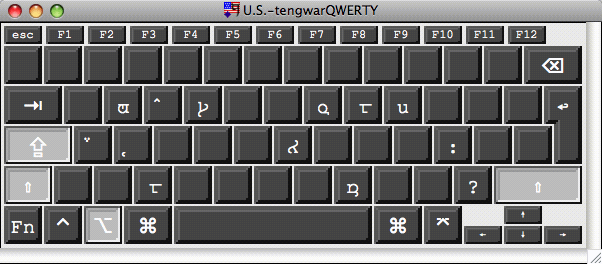
The layout used for the Private Use Area tengwar is designed in order to resemble Dan Smith’s tengwar mapping, hence the -tengwarDS portion of its name. This means, every key of Dan Smith’s mapping with a sign that is also present in the Private Use Area tengwar will produce that very sign (except for some tehtar). Differences occur mainly where Dan Smith provided several keys for the same sign. For instance, he provided four different keys for each single tehta. This keyboard provides only one key for each tehta and uses the remaining keys to fill in other signs that are not available on Dan Smith’s keyboard mapping.
With plain capslock, most keys are just the same as on Dan Smith’s mapping. Differences from Dan Smith’s mapping occur mostly at the right margin of the keyboard where Dan Smith put different forms of the bars:
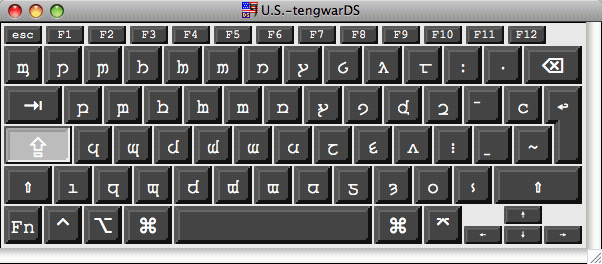
With capslock + shift, there are more differences from Dan Smith’s mapping. This is because he put most tehtar here. For the tehtar you may note that the normal forms are put onto the middle line of the keyboard (the keys DFGHJ), the bottom line (the keys CVBNM) produces the tehtar that go below the tengar and the upper lines of the keyboard (the keys ERTYU and 34567) produce alternative tehtar forms (if any):
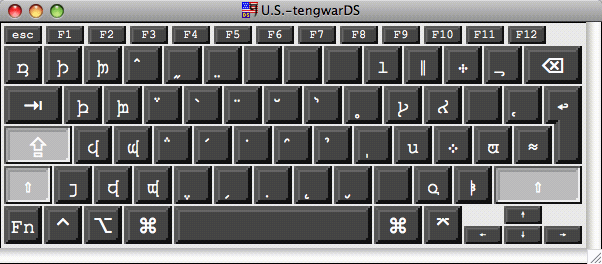
With capslock + option, there are above all the tengwar numerals. Note that the zero key does not produce the tengwar numeral for zero, but the tengwar numeral for 10. The tengwar numeral for zero is produced by the key to the left of the number 1 key: